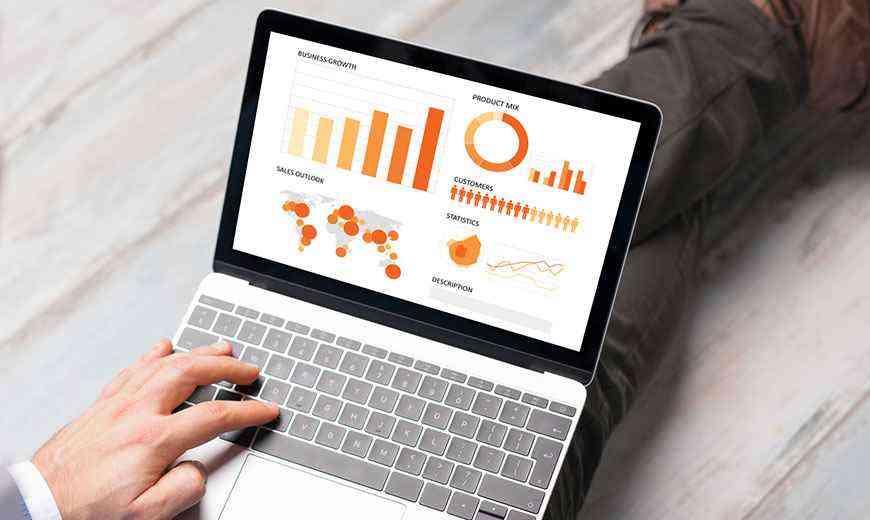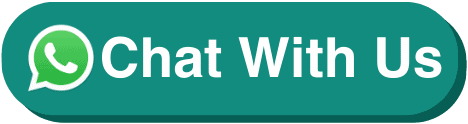Advanced Microsoft Powerpoint 2016
| 2 Days Course |
| SkillsFuture Credit |
| PSEA/UTAP Eligible |
Course Overview
Advanced Microsoft Powerpoint Course Singapore
Advanced Microsoft Powerpoint Course is a certification programme for learners who wish to create effective, high-impact presentations using advanced features and who need to be able to prove their skills in this area. The module covers advanced presentation features that will allow you to use the presentation application to its full potential. Students will be able to:
- Plan and design more effective presentations that have greater impact
- Use advanced features to customise layout and shows
- Use and manipulate pictures, images and drawn objects, charts/graphs in presentations
- Add sophisticated multimedia elements to presentations
- Use the powerful relating tools to link information to other applications
Course Title
Present with Flair in PowerPoint
Course Objectives
On completion of this unit, the learner will have the knowledge and application skills in using a presentation application at an advanced level. The skills include understanding presentation planning and design considerations, and using presentation application advanced features to produce advanced presentation outputs.
Advanced Microsoft Powerpoint 2016
Course Content
1) Presentation Planning
1.1) Audience and Environment
- Understand how audience demography and knowledge of subject impacts on planning of a presentation.
- Understand venue considerations.
1.2) Design, Content and Layout
- Understand timing considerations.
- Understand that presentation dialogue is supported by graphical objects and text. Understand the importance of limiting the level of detail of graphical objects and text.
- Understand the importance of using a consistent design scheme and adequate colour contrast.
- Be aware of accessibility design considerations.
2) Slide Masters and Templates
2.1) Slide Masters
- Insert a new slide master, new title master.
- Edit slide master layouts.
- Apply a custom slide master to specified slides.
2.2) Templates
- Create a new template, theme.
- Modify a template, theme.
3) Graphical Objects
3.1) Formatting Drawn Objects
- Apply background fill effects to a drawn object.
- Apply a transparency effect to a drawn object.
- Apply a 3-D effect and settings to a drawn object.
- Pick up a style from a drawn object and apply it to another drawn object.
- Change the default formatting for new drawn objects.
3.2) Formatting Pictures, Images
- Adjust picture, image brightness and contrast.
- Display a picture, image in greyscale, black and white, washout format.
- Change colours in a picture. Restore original colours in a picture.
3.3) Handling Graphical Objects
- Display, hide ruler, grid and guides. Move guides. Turn on, off snap objects to grip.
- Position a graphical object on a slide using specified horizontal and vertical co-ordinates.
- Distribute selected graphical objects horizontally, vertically relative to a slide.
- Crop a graphical object.
- Proportionately, disproportionately rescale a graphical object.
- Convert a picture to a drawn object and edit the drawn object.
- Save a graphical object as a file format.
- Omit, display background graphics on a slide, slides.
4) Charts and Diagrams
4.1) Using Charts
- Format chart title, legend, data labels, axes labels.
- Change the chart type for a defined data series.
- Change the gap, overlap between columns, bars in a chart.
- Format columns, bars, plot area, chart area to display an image.
- Change scale of value axis.
4.2) Using Diagrams
- Create using built-in options or other available drawing tools a diagram.
- Add, move, delete shapes in a diagram.
- Add, change, delete connectors in a flowchart.
5) Multimedia
5.1) Movies, Sound
- Insert movies to play automatically, on mouse click.
- Insert sounds to play automatically, on mouse click.
5.2) Animation
- Change custom animation effects and settings. Change sequence of custom animations in a slide.
- Apply automatic settings so that bulleted points will dim to a specified colour after animation.
- Animate chart elements by series, by category, by elements in series. Animate, do not animate chart grid and legend.
6) Enhancing Productivity
6.1) Linking, Embedding
- Insert, edit, remove a hyperlink.
- Insert an action button. Modify settings to navigate to a specified slide, custom show, file, URL.
- Link data into a slide and display as an object, icon.
- Update, break a link.
- Insert an image from a file with a link to the file.
- Embed data into a slide and display as an object.
- Edit, delete embedded data.
6.2) Importing, Exporting
- Merge slide(s), a complete presentation, a word-processed outline into an existing presentation.
- Save a specified slide as a file format.
7) Managing Presentations
7.1) Custom Shows
- Create, show a named custom slide show.
- Copy, edit, delete a custom slide show.
7.2) Slide Show Settings
- Apply timings to, remove timings from slide transitions.
- Apply settings to a slide show so that it loops continuously when played, does not loop continuously when played.
- Apply settings so that slides advance manually, advance using timings if present. Apply settings so that slide show is presented with animation, without animation.
7.3) Slide Show Control
- Add, erase pen annotations during a slide show.
- Display black, white screen during a slide show. Pause, restart, end a slide show.
Who Should Attend This Course
Prospective learners should ideally have previous experience using computers and common software applications. Typically, these would be individuals who use a wide range of advanced functionalities within an application in a personal or professional context.
Successful presentations require well-developed and high-impact content coupled with sophisticated delivery. Presentation applications are a key tool in this process and are most effective when users have the skills to exploit them fully.
This advanced Powerpoint course enables learners to develop and demonstrate their ability to use many of the advanced tools available in standard presentation applications, producing professional, high-impact presentations that support effective communication.
For learners with little or no knowledge of using a Powerpoint, please visit the basic Microsoft Powerpoint course
Visit this page for more Microsoft Office courses in Singapore.
Course Feature
Course Feature
Course Provider: James Cook Institute Pte. Ltd.
UEN: 198802365N
Course Reference Number: TGS-2022017518
Mode Of Training: Classroom
Funding Validity Period: 19 Dec 2022 – 18 Dec 2024