How to Use SkillsFuture Credit
A) How to Check SkillsFuture Credit Balance ?
SkillsFuture Credit balance can be used to pay for out-of-pocket course fees for attending work-skills related courses. The credits can be used on top of existing course fee subsidies provided by the Government. To check your SkillsFuture Credit balance and SkillsFuture Credit Top Up, or claim SkillsFuture for you course attended, please follow these steps.
1) Login to SkillsFuture Portal
Go to the MySkillsFuture Portal and click Submit SkillsFuture Credit Claims
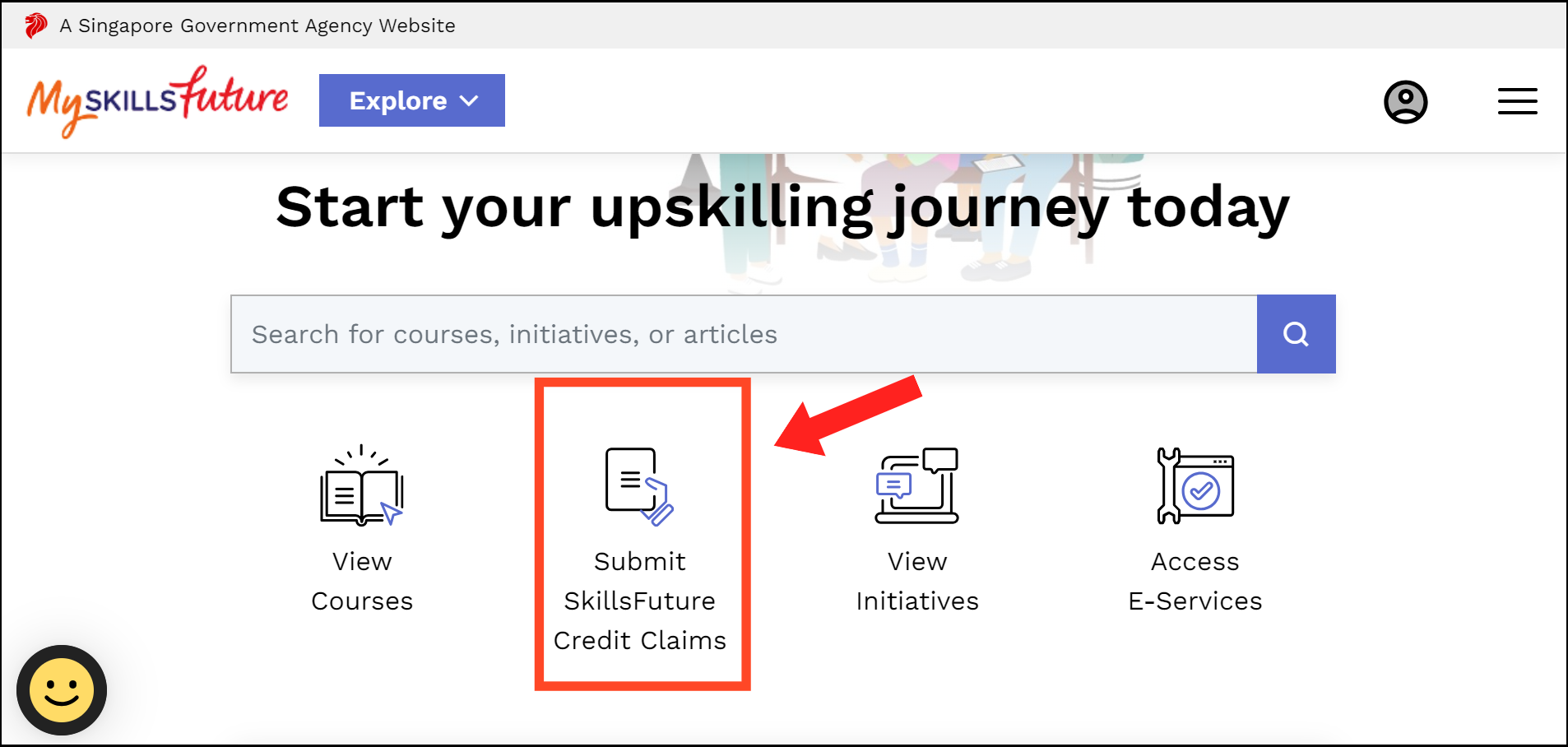
2) Login with SingPass
On the resulting screen, click the SingPass button and proceed to login your SingPass.
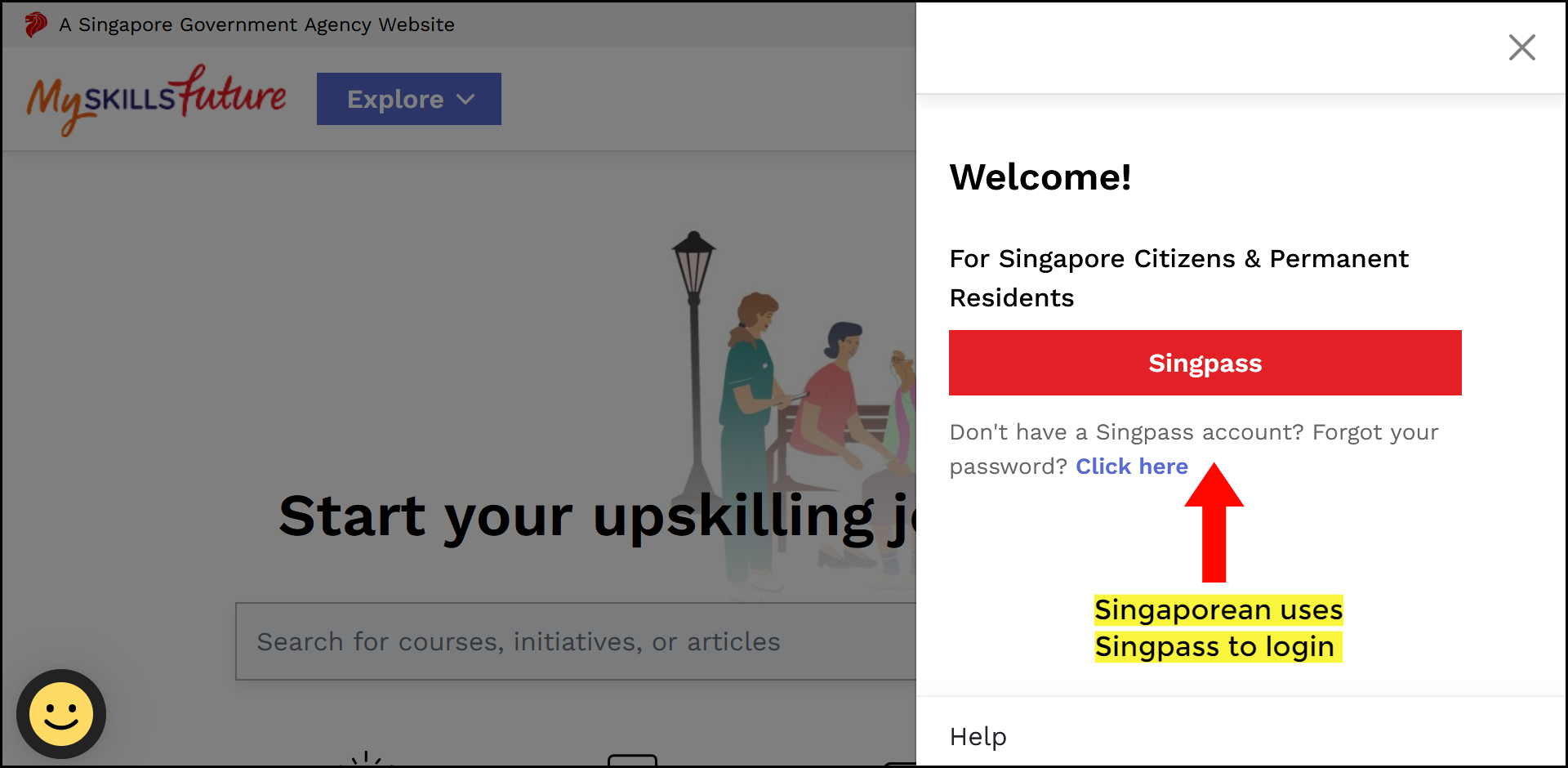
3) Check SkillsFuture Credit Balance
Check your SkillsFuture Credit balance in the box on the top left of the SkillsFuture Credit Account Details page.
For more information on SkillsFuture Credit, visit our SkillsFuture Credit page. For more information on SkillsFuture Credit expiry dates, click here.
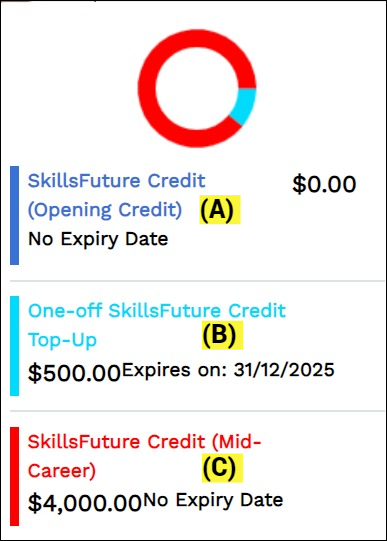
| Type | SkillsFuture Eligibility | Amount | Available for Use | Expiry |
| (A) | Singaporean aged 25 and above | $500 | Upon credit, in the year you turn 25 year olds | No expiry |
| (B) | Singaporean aged 25 and above as at 31 Dec ,2020 | $500 | 1 October 2020 | Expires end 2025 |
| (C) | Singaporean aged 60-40 (inclusive) as at 31 Dec ,2020 | $500 | 1 October 2020 , on about 200 career transition programmes | Expires end 2025 |
B) How to Claim SkillsFuture Credit ?
Claim SkillsFuture for SkillsFuture eligible courses you attended by following the steps in the “How to check SkillsFuture Credit balance” section above, then proceed with these steps:
1) Submit a SkillsFuture Claim
Click on the button “Submit a Claim”.
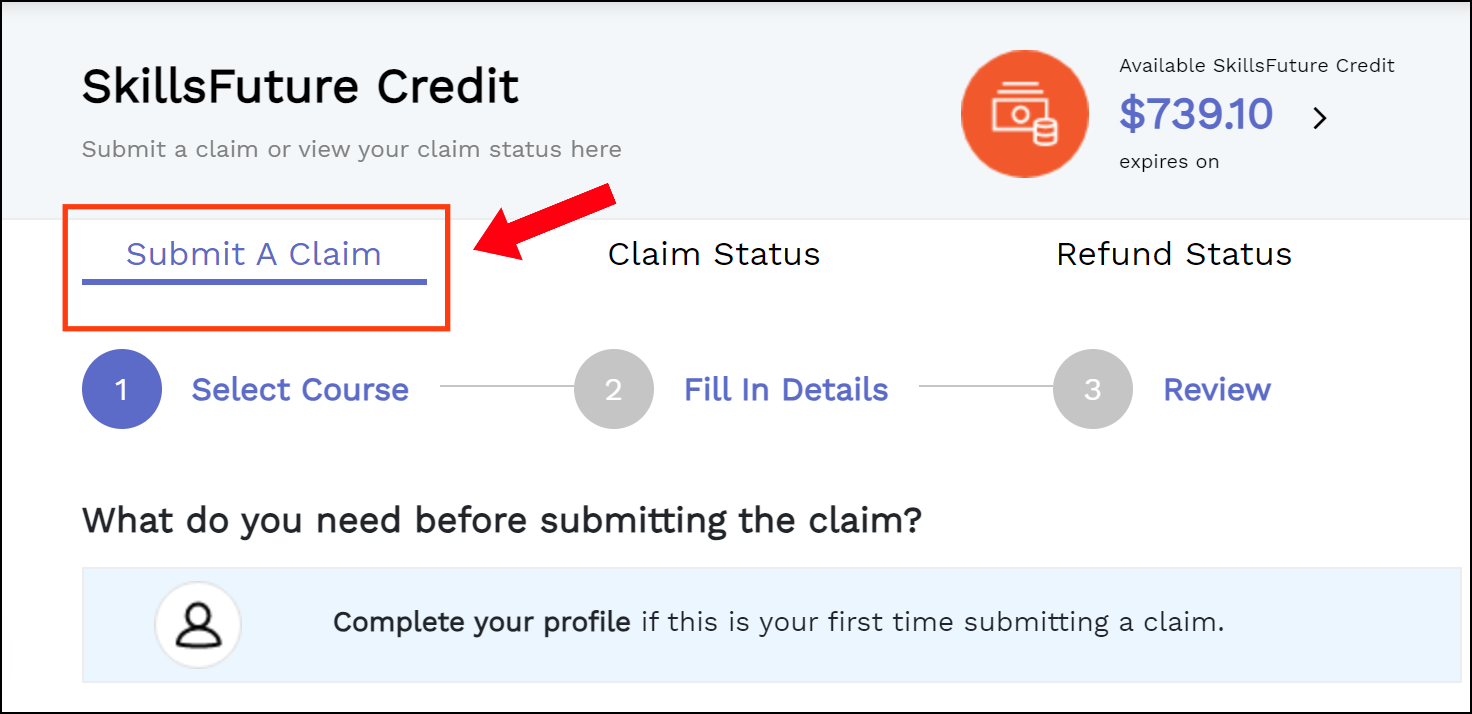
Searching by Course Ref No ( e.g TGS – 47551366941) or can search by Training Provider Name .
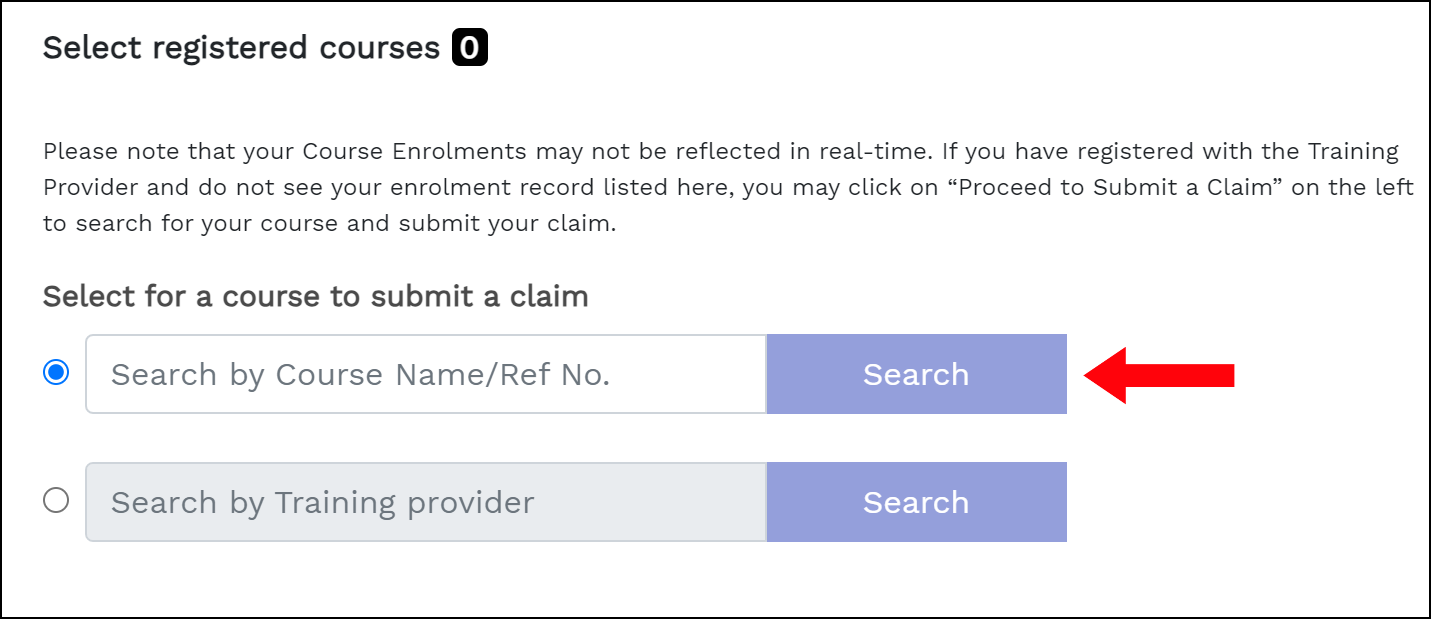
2) Search for SkillsFuture Course
Select Training Provider
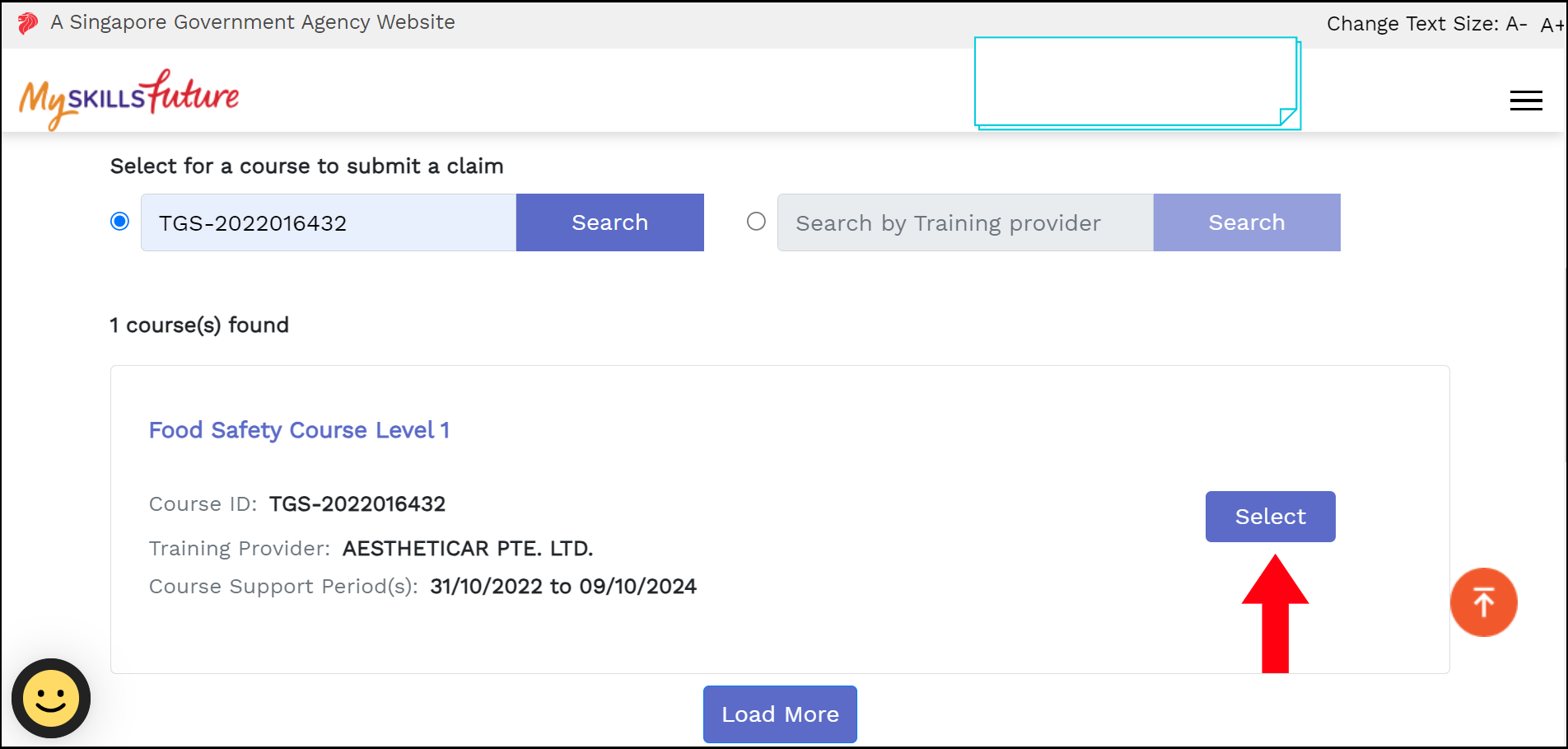
3) Select SkillsFuture Course to Claim
Check course started date and course venue carefully before selecting.
(Note: In case the course run is not available for a claim, click on “Course Start Date” and choose the date your course is starting)
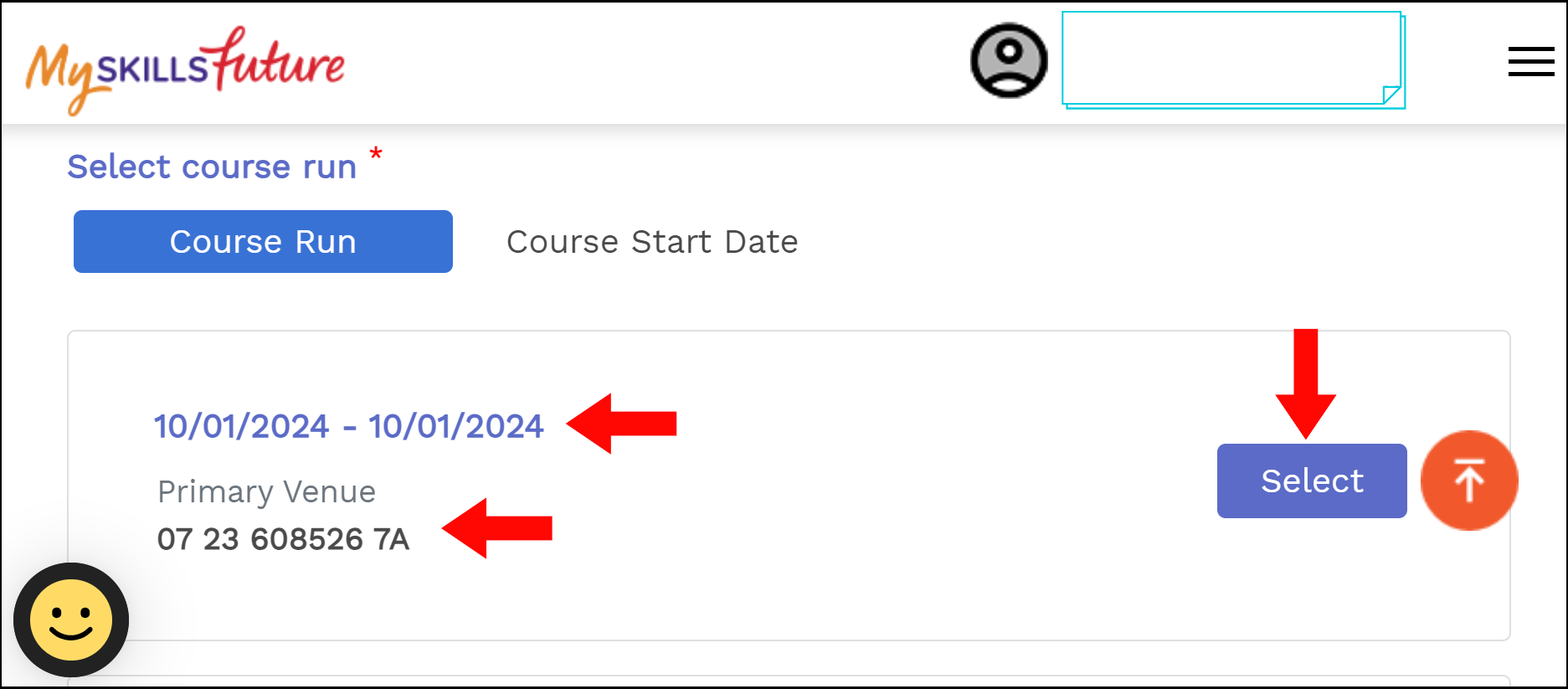
4) Enter SkillsFuture Credit Amount to Claim
- Enter the amount of SkillsFuture Credit you want to utilize to pay towards the amount payable in Amount of Credit to Claim (1).
- Enter the amount payable by you for the course (after course subsidy if any) in Fee Payable By You (2).
- Attach the application form given to you by the training provider via Tap to upload documents (3).
- Click on the Review button (4) after completing the 3 steps

5) Submit SkillsFuture Claim
After reviewing your SkillsFuture claim details, agree to the terms & conditions and click Submit.
After reading the notice and declaration, click Agree and Submit. Take note of the Claim ID in the Claim Confirmation thereafter.
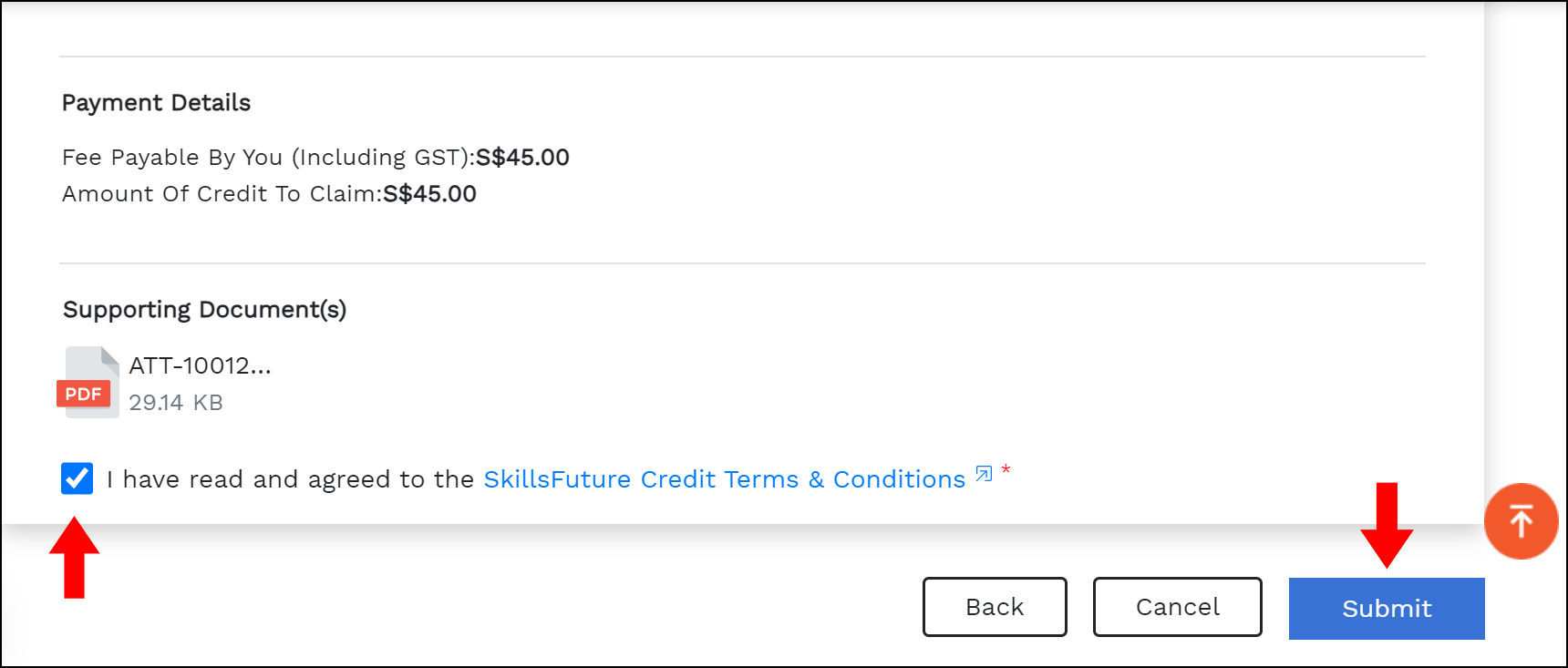
For more information on SkillsFuture Credit, visit our SkillsFuture Credit page.
For more information on Workfare Skills Support, visit our Workfare Skills Support page.

