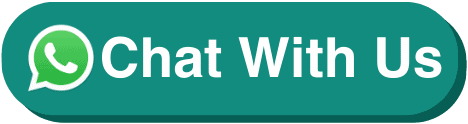Power BI Course: Data Visualisation
| 3 Days Course |
| SkillsFuture Credit |
| PSEA /UTAP Ineligible |
Course Overview
Data Visualisation with Microsoft Power BI
Data Visualisation with Microsoft Power BI course teaches you how to connect data sources such as Excel and organize these granular business data into easily understood visually compelling useful business information. This course help you to easily connect to, model, and visualize your data, creating memorable reports personalized with your KPIs and brand. Get fast, AI-powered answers to your business questions fast.
Course Title
Data Visualisation with Microsoft Power BI
Course Overview
This course will discuss the various methods and best practices that are in line with business and technical requirements for modeling, visualizing, and analyzing data with Power BI. The course will also show how to access and process data from a range of data sources including both relational and non-relational data. This course will also explore how to implement proper security standards and policies across the Power BI spectrum including datasets and groups. The course will also discuss how to manage and deploy reports and dashboards for sharing and content distribution. Finally, this course will show how to build paginated reports within the Power BI service and publish them to a workspace for inclusion within Power BI.
Audience Profile
The primary audience for this course is BI professionals who need to analyze data utilizing Power BI. The secondary audiences for this course are technically proficient business users.
Course Objectives
At Course Completion
- Describe self-service BI
- Describe the Power BI suite of products
- Connect to data sources and optimize data models
- Shape and combine data from different sources
- Model data
- Create reports and manage solutions
- Describe the Power BI mobile app
Pre-requisites
Familiarity with Microsoft Office applications – particularly Excel.
Power BI Course: Data Visualisation
Course Outline
Module 1: Introduction to Self-Service BI Solutions
- Lesson 1: Introduction to Business Intelligence
- Lesson 2: Introduction to Data Analysis
- Lesson 3: Introduction to Data Visualization
- Lesson 4: Overview of Self-Service BI
- Lesson 5: Considerations for Self-Service BI
- Lesson 6: Microsoft Tools for Self-Service BI
- Review Questions
Module 2: Explore what Power BI can do for you
- Lesson 1: What can I do with Power BI service as a consumer?
- Lesson 2: View content in Power BI service
- Lesson 3: Explore with dashboards, reports, and apps in Power BI
- Lesson 4: Collaborate and share in Power BI
- Lesson 5: Find and view dashboards and reports
- Lesson 6: Limitation of Power BI
- Review Questions
Module 3: Analyze data with Power BI
- Lesson 1: Filter data with Power BI
- Lesson 2: View your data
- Lesson 3: Ask questions of your data
- Lesson 4: Apply filters to reports
- Review Questions
Module 4: Get started building with Power BI
- Lesson 1: Introduction to building Power BI
- Lesson 2: Use Power BI
- Lesson 3: Building blocks of Power BI
- Lesson 4: Tour and use the Power BI service
- Review Questions
Module 5: Power BI Data
- Lesson 1: Overview of Power BI Desktop
- Lesson 2: Explore Power BI Desktop
- Lesson 3: Connect to data source
- Lesson 4: Get data from Excel
- Lesson 5: Transform data to include in a report
- Lesson 6: Combine data from multiple sources
- Lesson 7: Clean data to include in a report
- Review Questions
Module 6: Modeling Data
- Lesson 1: Introduction to modeling your data
- Lesson 2: How to manage your data relationships
- Lesson 3: Create calculated columns
- Lesson 4: Optimize data models
- Lesson 5: Create calculated measures
- Lesson 6: Create calculated tables
- Lesson 7: Explore time-based data
- Review Questions
Module 7: Interactive Data Visualizations
- Lesson 1: Introduction to visuals in Power BI
- Lesson 2: Create and customize simple visualizations
- Lesson 3: Create slicers
- Lesson 4: Map visualizations
- Lesson 5: Matrices and tables
- Lesson 6: Create scatter, waterfall, and funnel charts
- Lesson 7: Modify colors in charts and visuals
- Lesson 8: Page layout and formatting
- Review Questions
Module 8: Exploring Data in Power BI
- Lesson 1: Introduction to the Power BI service
- Lesson 2: Quick insights in Power BI
- Lesson 3: Create and configure a dashboard
- Lesson 4: Ask questions of your data with natural language
- Lesson 5: Create custom Q&A suggestions
- Lesson 6: Share dashboards with your organization
- Lesson 7: Display visuals and tiles in full screen
- Lesson 8: Edit tile details and add widgets
- Lesson 9: Get more space on your dashboard
- Lab
- Review Questions
Module 9: Publish and share in Power BI
- Lesson 1: Introduction to content packs, security, and groups
- Lesson 2: Publish Power BI Desktop reports
- Lesson 3: Print and export dashboards and reports
- Lesson 4: Introducing Power BI Mobile
- Lesson 5: Create workspaces in Power BI
- Lesson 6: Build apps
- Lesson 7: Use apps
- Lesson 8: Integrate OneDrive for Business with Power BI
- Lesson 9: Publish to web
- Review Questions
Module 10: Introduction to DAX
- Lesson 1: Introduction to DAX
- Lesson 2: DAX calculation types
- Lesson 3: DAX functions
- Lesson 4: Using variables in DAX expressions
- Lesson 5: Table relationships and DAX
- Lesson 6: DAX tables and filtering
- Review Questions
Statement of Attainment & Certification
Participants who fulfil all requirements will receive a Statement of Attainment (SOA) issued by the SkillsFuture Singapore (SSG)
For other related courses, please visit Design Software or Microsoft Office.
Course Feature
Course Feature
Course Provider:JAMES COOK INSTITUTE PTE LTD
UEN: 198802365N
Course Reference Number: TGS-2022013778
Mode Of Training: Classroom
Funding Validity Period: 24 May 2022 – 17 May 2026