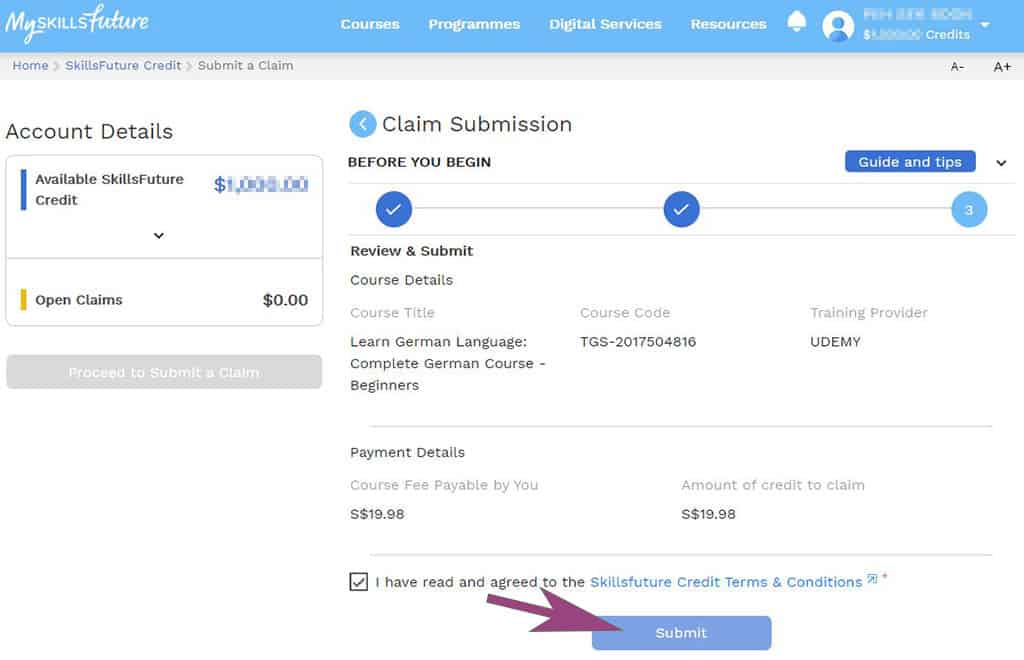Udemy SkillsFuture Claim
Udemy SkillsFuture Courses
Udemy is one of the online course platforms with courses that are eligible for SkillsFuture Credit claim. However, only a select list of SkillsFuture Udemy courses are eligible. It is imperative to do the following steps (at least till Step 5) to ensure that the course you wish to purchase is eligible for SkillsFuture Credit.
How to Claim Udemy SkillsFuture
1) Login to SkillsFuture Portal
Go to https://www.myskillsfuture.sg and click Login on the top right.
2) Login with SingPass
On the resulting screen, click the SingPass button and proceed to login your SingPass.
3) Go to SkillsFuture Credit page
Mouse over your name on the top right, click SkillsFuture Credit in the menu to go to the SkillsFuture Credit Account Details page.
4) Submit a SkillsFuture Claim
Click on the button Proceed to Submit a Claim.
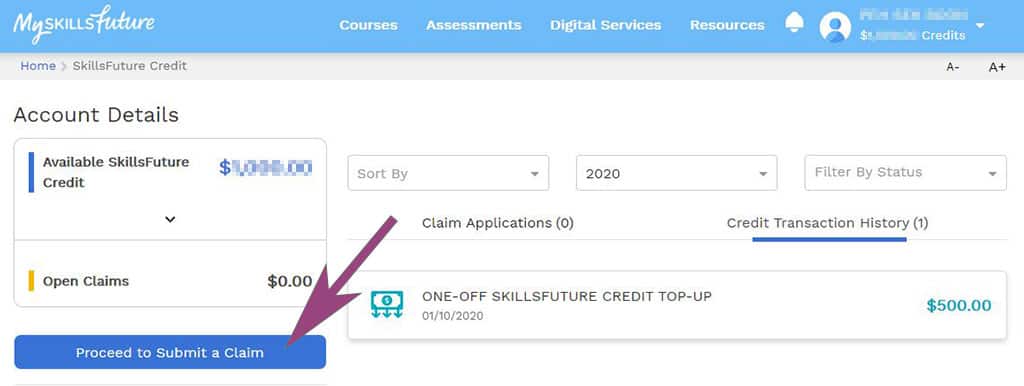
5) Search for SkillsFuture Course Attended
Enter the course name or course code of the Udemy course you purchased in “Search by Course Name” and click Search.
6) Select SkillsFuture Course to Claim
Select the SkillsFuture course you purchased from the Search Results. Make sure the Training Provider is UDEMY.
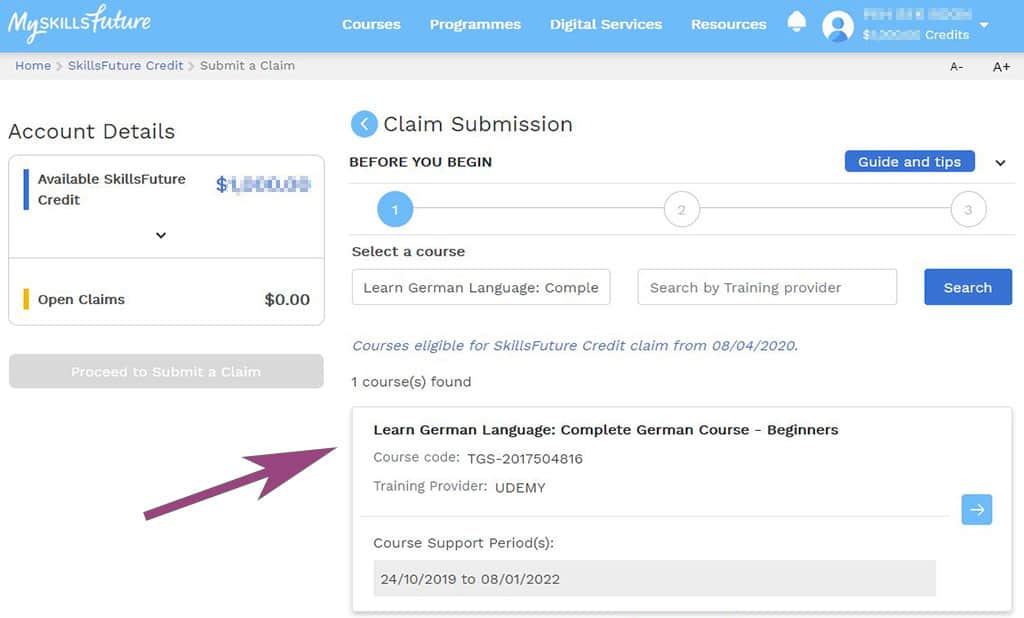
7) Indicate Udemy Course Purchase Date
Indicate the date you purchased the Udemy course.
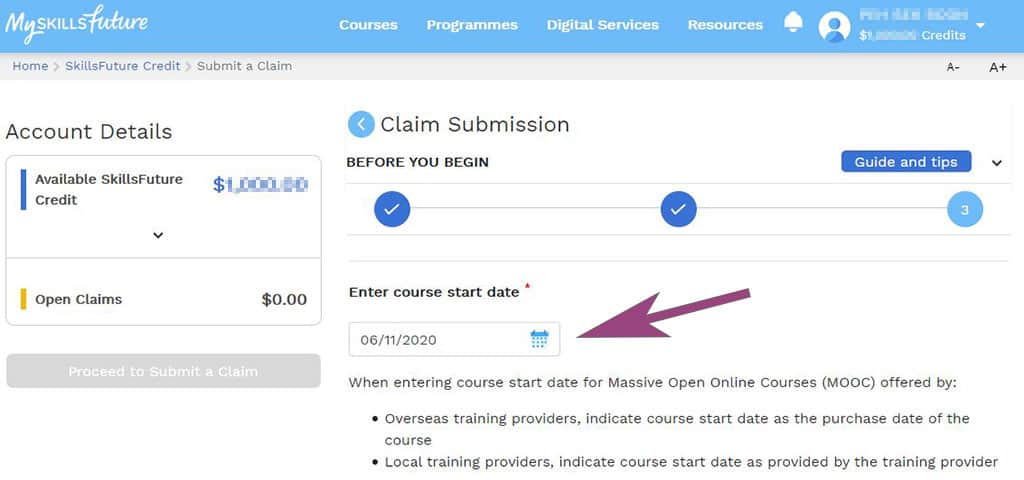
8) Enter SkillsFuture Credit Amount to Claim
- Enter the amount payable by you for the course (after course subsidy if any) in Fee Payable By You.
- Enter the amount of SkillsFuture Credit you want to utilize to pay towards the amount payable in Amount of Credit to Claim.
- Proceed to your Udemy Purchase History and download an e-receipt for the course purchase you made at Udemy.com. For steps on how to do this, please refer to this article. Please note that if you purchased the course using Udemy’s mobile app, you can access a receipt for the transaction via your Apple App Store or Google Play account.
- Attach the Udemy e-receipt via Tap to upload documents.
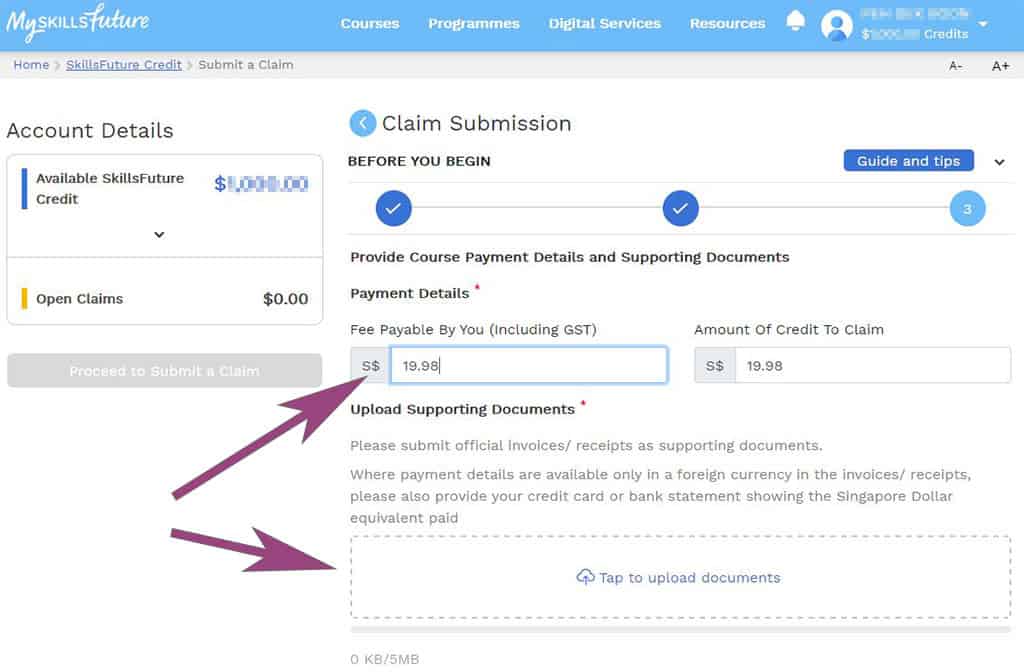
9) Submit SkillsFuture Claim
After reviewing your SkillsFuture claim details, agree to the terms & conditions and click Submit. Take note of the Claim ID in the Claim Confirmation thereafter.