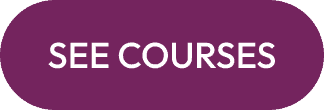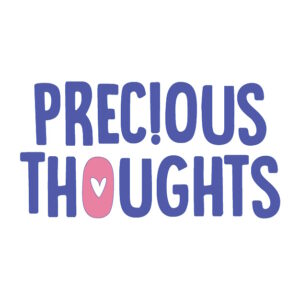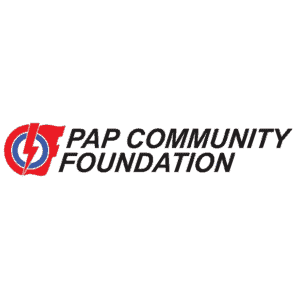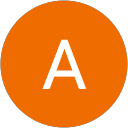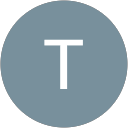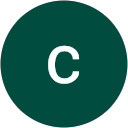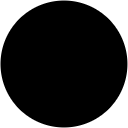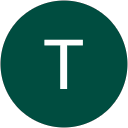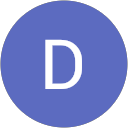Which skill set do you wish to acquire?
Expand your skill set with our many courses
Popular Categories
Corporate Training For Your Organization
Courses can be tailored to your employee training and development plans. Training providers on Coursemology conducts professional staff training with special arrangements available.
Onsite Training
Professional face-to-face training by our certified instructors
Accommodated Schedules
Plan training classes around your organisation’s schedules and employee availability
Talent Development
Customise training topics and formats to fit your organisation’s skills and capabilities gap
Corporates Who Trained With Us
Food & Beverage Courses
Explore a world of lifelong learning with our popular courses tailored for seniors. From enriching art and cultural appreciation to practical technology and wellness classes, our curriculum offers a diverse range of opportunities for seniors.
Baking and Cooking Courses
Explore a world of lifelong learning with our popular courses tailored for seniors. From enriching art and cultural appreciation to practical technology and wellness classes, our curriculum offers a diverse range of opportunities for seniors.